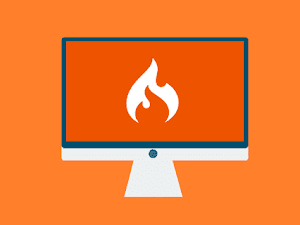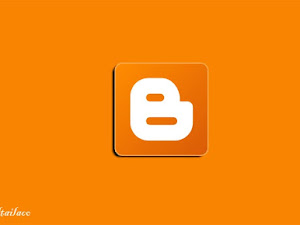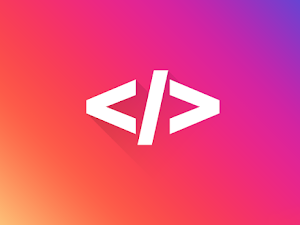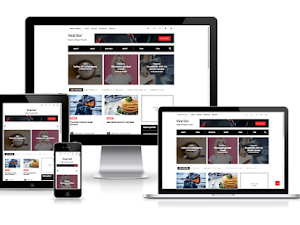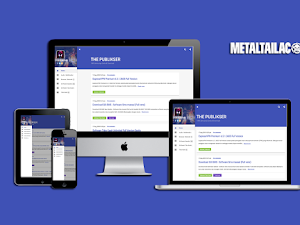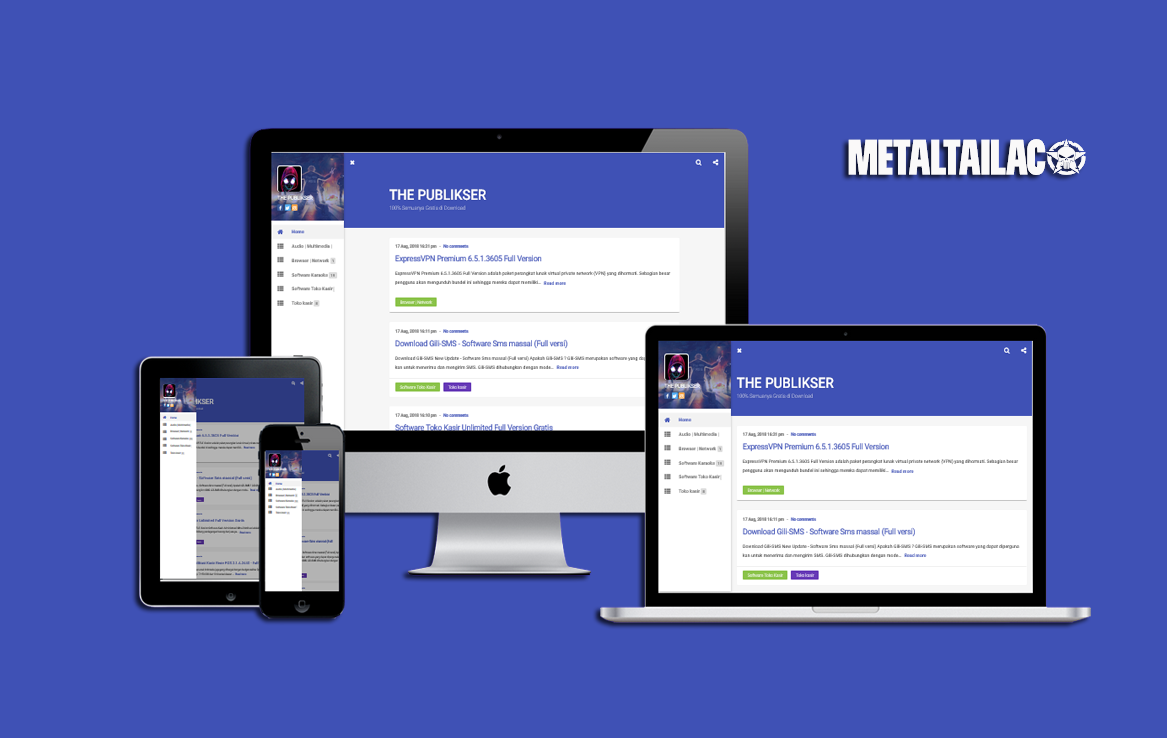Untuk mengikuti tutorial ini, pastikan gambar utama pada blog sobat asli upload melalui blogger, dan gambar utama tidak boleh di dalam table maupun caption, jika gambar utama pada postingan sobat hasil copy paste atau di dalam table maka gambar utama yang asli tidak akan hilang dan hasilnya gambar menjadi double.
Ikuti tutorial di bawah ini untuk memasang gambar utama postingan yang menarik.
Masuk ke Blogger > Tema > Edit HTML
Letakan CSS berikut ini tepat di atas kode ]]></b:skin> atau </style>
/* CSS First Image, Post Info and Share */
#first-blanter{background:#fff;box-shadow:0 2px 13px rgba(0,0,0,.1);border-radius:10px;overflow:hidden;position:relative;padding-bottom:60px;margin-bottom:20px}
img.first-image{width:100%;height:auto;max-height:480px}
.card-author.vcard{position:absolute;bottom:-10px;left:40px;z-index:9;font-size:13px}
img.photo-wrap{width:70px;height:70px;border-radius:100%;float:left;border:4px solid #fff;margin-right:15px}
.card-author a{line-height:9!important;font-weight:700;color:#222}
.card-time{position:absolute;top:15px;right:15px;background:#5d5d5d;color:#fff;line-height:1.8;font-size:13px;padding:5px 10px;margin-right:10px;margin-top:10px;border-radius:5px}
.card-time abbr{color:#fff;text-transform:none;font-style:none;text-decoration:none!important;border-bottom:0!important}
#card-share{position:absolute;right:14px;bottom:17px;margin:2px;padding:0;overflow:hidden}
#card-share a{position:relative;float:left;border-radius:2.5px;display:block;padding:3.5px 14px 7.5px;margin:0 5px;width:20px;height:20px}
#card-share a:hover{-webkit-filter:opacity(85%)}
.icon-facebook-d,.icon-twitter-d,.icon-wa-d{width:15px;height:15px;vertical-align:middle;margin-left:2px;margin-bottom:4px}
.icon-google-d{width:20px;height:20px;vertical-align:middle;margin-left:1px;margin-bottom:-2px}
.icon-pin-d,.icon-em-d{width:18px;height:18px;vertical-align:middle;margin-bottom:4px}
#card-share a.pt{display:none}
#share-wrapper{margin:auto;padding:0;margin-top:27px}
.shareyes-a{margin:-10px 0 12px;display:none}
.shareyes{display:none;position:relative;margin:0 0 -8px}
a.fb{background:#3b5998}
a.tw{background:#55acee;margin-left:2.5%}
a.em{background:#5a2472;margin-left:2.5%}
a.ln{background:#00c300;margin-left:2.5%}
a.wa{background:#4dc247;margin-left:2.5%}
a.pt{background:#bd081c;margin-left:2.5%}
a.fb-a{background:#3b5998}
.icon-facebook,.icon-twitter,.icon-pin,.icon-in,.icon-wa,.icon-em{width:16px;height:16px;vertical-align:middle}
.icon-google{width:21.5x;height:21.5px;vertical-align:middle}
.icon-bm{width:19px;height:19px;vertical-align:middle}
.icon-tr{width:15px;height:15px;vertical-align:middle}
.icon-facebook{margin-left:-2px}
@media screen and (max-width:768px){
#card-share{bottom:10px;right:2px;margin:7px}
#card-share a{text-align:center}
.card-time{font-size:11px}
}
@media screen and (max-width:680px){
#first-blanter{padding-bottom:100px;width:100%}
#card-share{bottom:10px;width:100%;right:2px;left:20px}
#card-share a{width:14%;text-align:center}
.card-author.vcard{bottom:25px}
}
@media screen and (max-width:480px){#card-share a{width:11.4%}}
@media screen and (max-width:380px){#card-share a{width:10%}}
letakan Javascript di bawah ini tepat di atas kode </body>
<script type='text/javascript'>
//<![CDATA[
$(function(){$(".separator:first").remove(),$(".post-body > img:first").remove()});
//]]>
</script>
Terakhir Letakan HTML di bawah ini, tepat di atas kode <data:post.body/> (kode tersebut ada lebih dari satu, pastikan coba satu-persatu dan test untuk mengetahui muncul atau tidaknya)
Biasa Nya terletak di atas tombol Share This <div id='first-blanter'>
<img class='first-image' expr:alt='data:post.title' expr:src='resizeImage(data:post.thumbnailUrl,600)' expr:title='data:post.title'/>
<div class='card-author vcard'>
<b:if cond='data:top.showAuthor'>
<b:if cond='data:post.authorProfileUrl'>
<div class='fn' itemprop='author' itemscope='itemscope' itemtype='https://schema.org/Person'>
<img class='photo-wrap' expr:src='resizeImage(data:post.authorPhoto.url,100)' itemprop='image'/>
Posted by <a expr:href='data:post.authorProfileUrl' itemprop='url' rel='author' title='author profile'>
<span itemprop='name'><data:post.author/></span></a>
</div><b:else/><span class='fn' itemprop='name'><data:post.author/></span></b:if></b:if></div>
<div class='card-time'>
<abbr class='published updated timeago' expr:title='data:post.timestampISO8601' itemprop='datePublished dateModified'><data:post.dateHeader/></abbr>
</div>
<div id='card-share'>
<a class='fb' expr:href='"https://www.facebook.com/sharer.php?u=" + data:blog.url' target='_blank' rel='nofollow' title='Share to Facebook'><svg class='icons icon-facebook-d' viewBox='0 0 24 24'><path d='M9 8h-3v4h3v12h5v-12h3.642l.358-4h-4v-1.667c0-.955.192-1.333 1.115-1.333h2.885v-5h-3.808c-3.596 0-5.192 1.583-5.192 4.615v3.385z' fill='#fff'/></svg></a>
<a class='tw' expr:href='"https://twitter.com/share?url=" + data:post.url' target='_blank' rel='nofollow' title='Share to Twitter'><svg class='icons icon-twitter-d' viewBox='0 0 24 24'><path d='M24 4.557c-.883.392-1.832.656-2.828.775 1.017-.609 1.798-1.574 2.165-2.724-.951.564-2.005.974-3.127 1.195-.897-.957-2.178-1.555-3.594-1.555-3.179 0-5.515 2.966-4.797 6.045-4.091-.205-7.719-2.165-10.148-5.144-1.29 2.213-.669 5.108 1.523 6.574-.806-.026-1.566-.247-2.229-.616-.054 2.281 1.581 4.415 3.949 4.89-.693.188-1.452.232-2.224.084.626 1.956 2.444 3.379 4.6 3.419-2.07 1.623-4.678 2.348-7.29 2.04 2.179 1.397 4.768 2.212 7.548 2.212 9.142 0 14.307-7.721 13.995-14.646.962-.695 1.797-1.562 2.457-2.549z' fill='#fff'/></svg></a>
<a class='pt' expr:href='"https://pinterest.com/pin/create/button/?url=" + data:post.url + "&amp;media=" + data:post.thumbnailUrl + "&amp;description= + data:post.title"' target='_blank' title='Share to Pinterest'><svg class='icons icon-pin-d' viewBox='0 0 24 24'><path d='M13.25,17.25C12.25,17.25 11.29,16.82 10.6,16.1L9.41,20.1L9.33,20.36L9.29,20.34C9.04,20.75 8.61,21 8.12,21C7.37,21 6.75,20.38 6.75,19.62C6.75,19.56 6.76,19.5 6.77,19.44L6.75,19.43L6.81,19.21L9.12,12.26C9.12,12.26 8.87,11.5 8.87,10.42C8.87,8.27 10.03,7.62 10.95,7.62C11.88,7.62 12.73,7.95 12.73,9.26C12.73,10.94 11.61,11.8 11.61,13C11.61,13.94 12.37,14.69 13.29,14.69C16.21,14.69 17.25,12.5 17.25,10.44C17.25,7.71 14.89,5.5 12,5.5C9.1,5.5 6.75,7.71 6.75,10.44C6.75,11.28 7,12.12 7.43,12.85C7.54,13.05 7.6,13.27 7.6,13.5A1.25,1.25 0 0,1 6.35,14.75C5.91,14.75 5.5,14.5 5.27,14.13C4.6,13 4.25,11.73 4.25,10.44C4.25,6.33 7.73,3 12,3C16.27,3 19.75,6.33 19.75,10.44C19.75,13.72 17.71,17.25 13.25,17.25Z' fill='#fff'/></svg></a><a class='em' expr:href='"https://www.blogger.com/share-post.g?blogID=" + data:blog.blogId + "&postID=" + data:post.id + "&target=email"' onclick='window.open(this.href,"popupwindow","status=0,height=500,width=500,resizable=0,top=50,left=100");return false;' rel='nofollow' target='_blank' title='Share to Email'><svg class='icons icon-em-d' viewBox='0 0 24 24'><path d='M12,13L2,6.76V6C2,4.89 2.89,4 4,4H20A2,2 0 0,1 22,6V6.75L12,13M22,18A2,2 0 0,1 20,20H4C2.89,20 2,19.1 2,18V9.11L4,10.36V18H20V10.36L22,9.11V18Z' fill='#fff'/></svg></a>
<a class='wa' data-action='share/whatsapp/share' expr:href='"https://api.whatsapp.com/send?text=" + data:post.title + " " + data:post.url' title='Share to Whatsapp' target='_blank'><svg class='icons icon-wa-d' viewBox='0 0 24 24'><path d='M.057 24l1.687-6.163c-1.041-1.804-1.588-3.849-1.587-5.946.003-6.556 5.338-11.891 11.893-11.891 3.181.001 6.167 1.24 8.413 3.488 2.245 2.248 3.481 5.236 3.48 8.414-.003 6.557-5.338 11.892-11.893 11.892-1.99-.001-3.951-.5-5.688-1.448l-6.305 1.654zm6.597-3.807c1.676.995 3.276 1.591 5.392 1.592 5.448 0 9.886-4.434 9.889-9.885.002-5.462-4.415-9.89-9.881-9.892-5.452 0-9.887 4.434-9.889 9.884-.001 2.225.651 3.891 1.746 5.634l-.999 3.648 3.742-.981zm11.387-5.464c-.074-.124-.272-.198-.57-.347-.297-.149-1.758-.868-2.031-.967-.272-.099-.47-.149-.669.149-.198.297-.768.967-.941 1.165-.173.198-.347.223-.644.074-.297-.149-1.255-.462-2.39-1.475-.883-.788-1.48-1.761-1.653-2.059-.173-.297-.018-.458.13-.606.134-.133.297-.347.446-.521.151-.172.2-.296.3-.495.099-.198.05-.372-.025-.521-.075-.148-.669-1.611-.916-2.206-.242-.579-.487-.501-.669-.51l-.57-.01c-.198 0-.52.074-.792.372s-1.04 1.016-1.04 2.479 1.065 2.876 1.213 3.074c.149.198 2.095 3.2 5.076 4.487.709.306 1.263.489 1.694.626.712.226 1.36.194 1.872.118.571-.085 1.758-.719 2.006-1.413.248-.695.248-1.29.173-1.414z' fill='#fff'/></svg></a>
</div>
</div>
Simpan Template. dan hasil nya Hasil Nya :